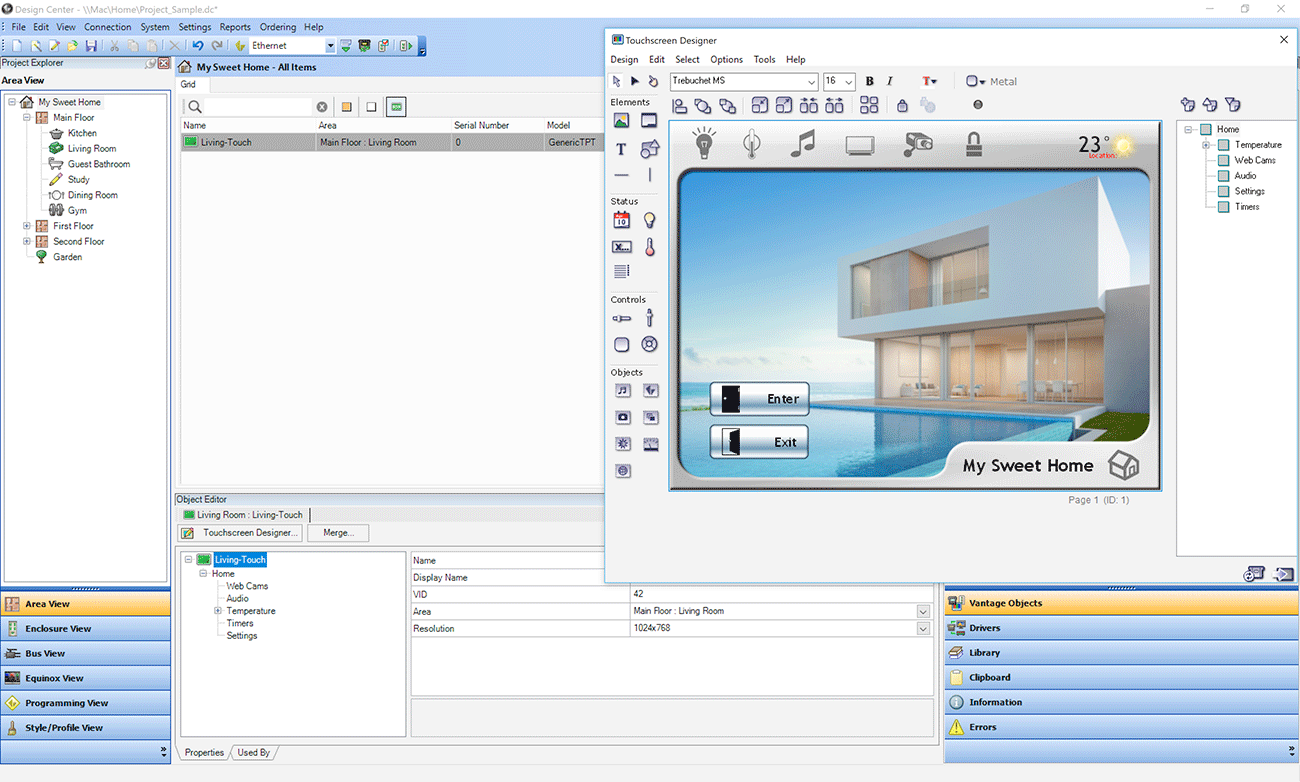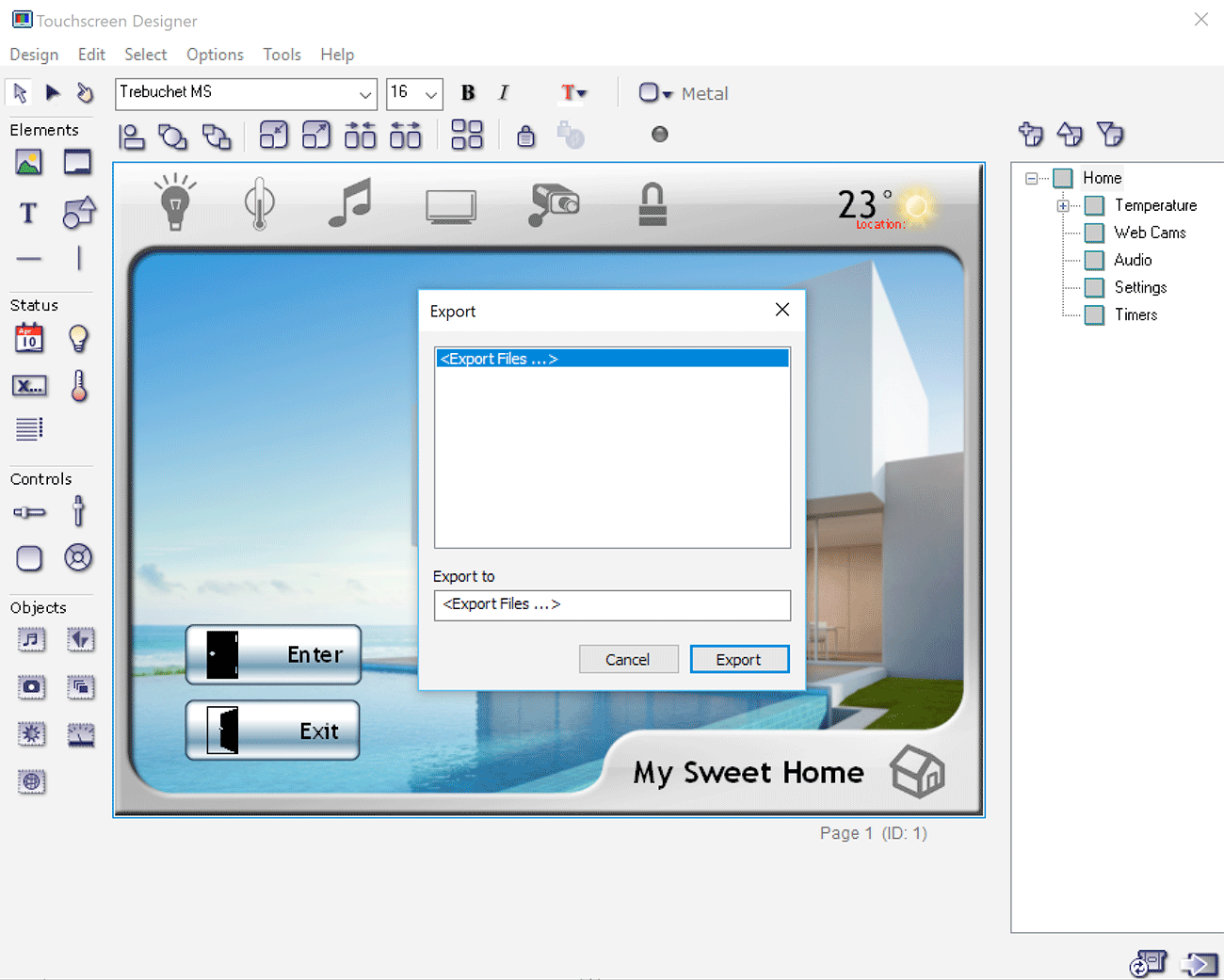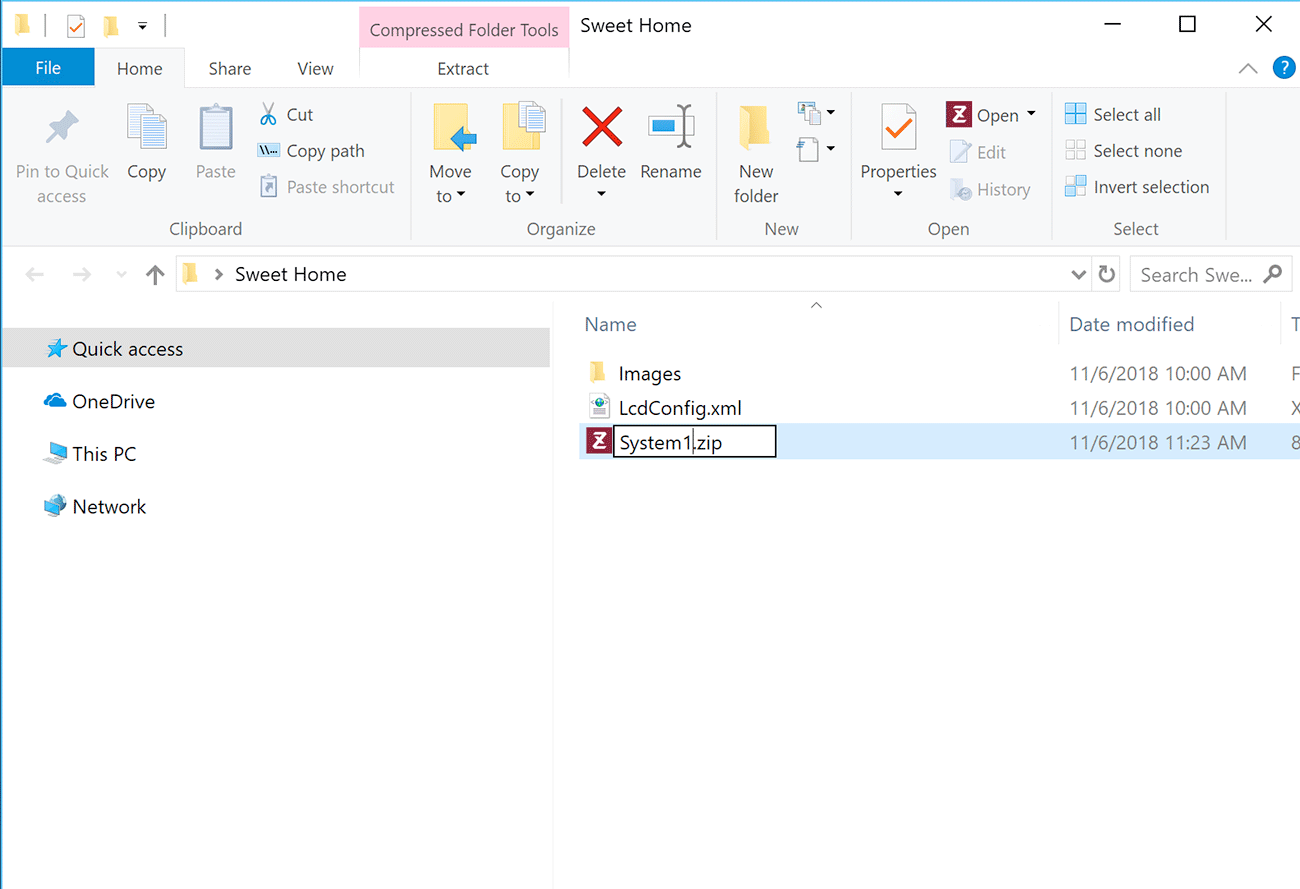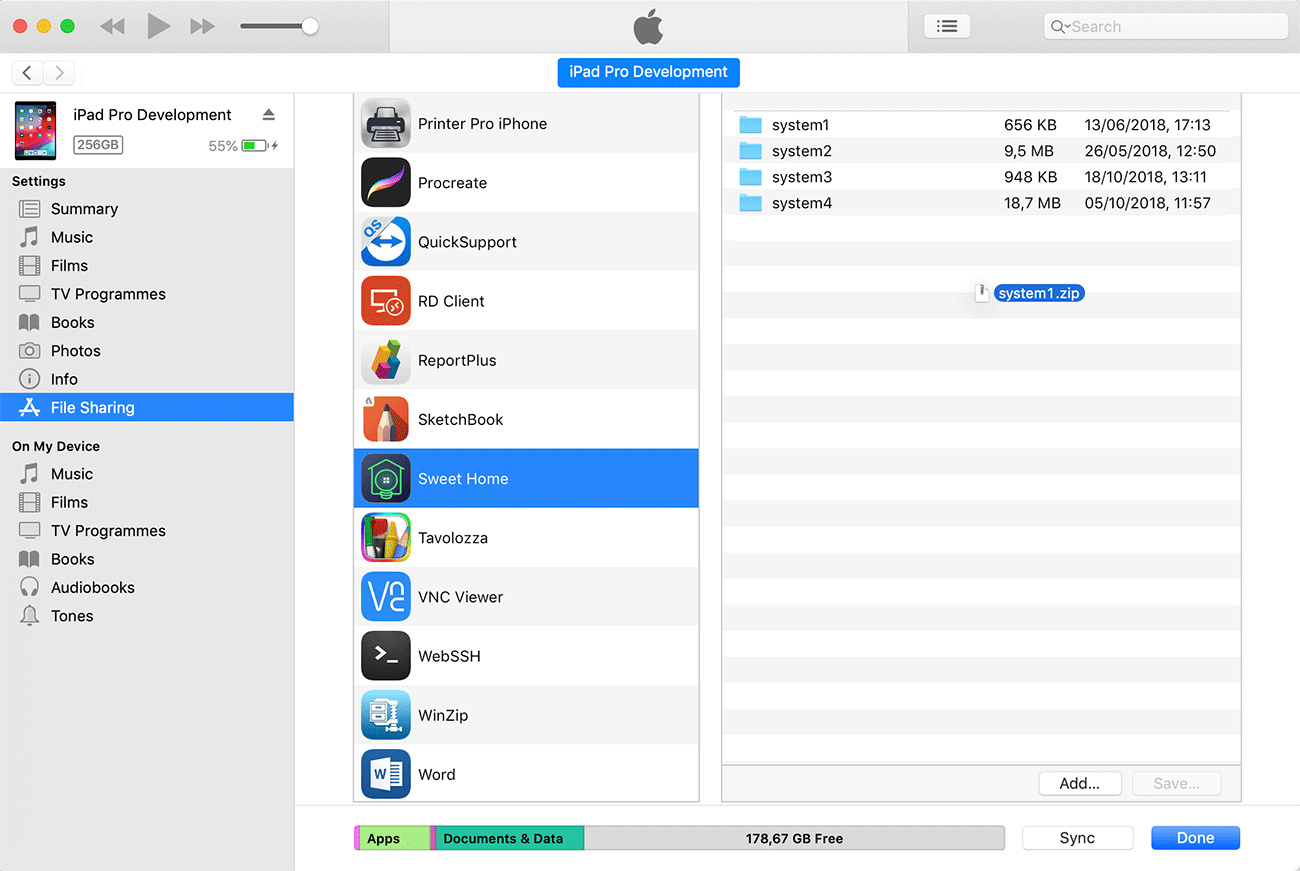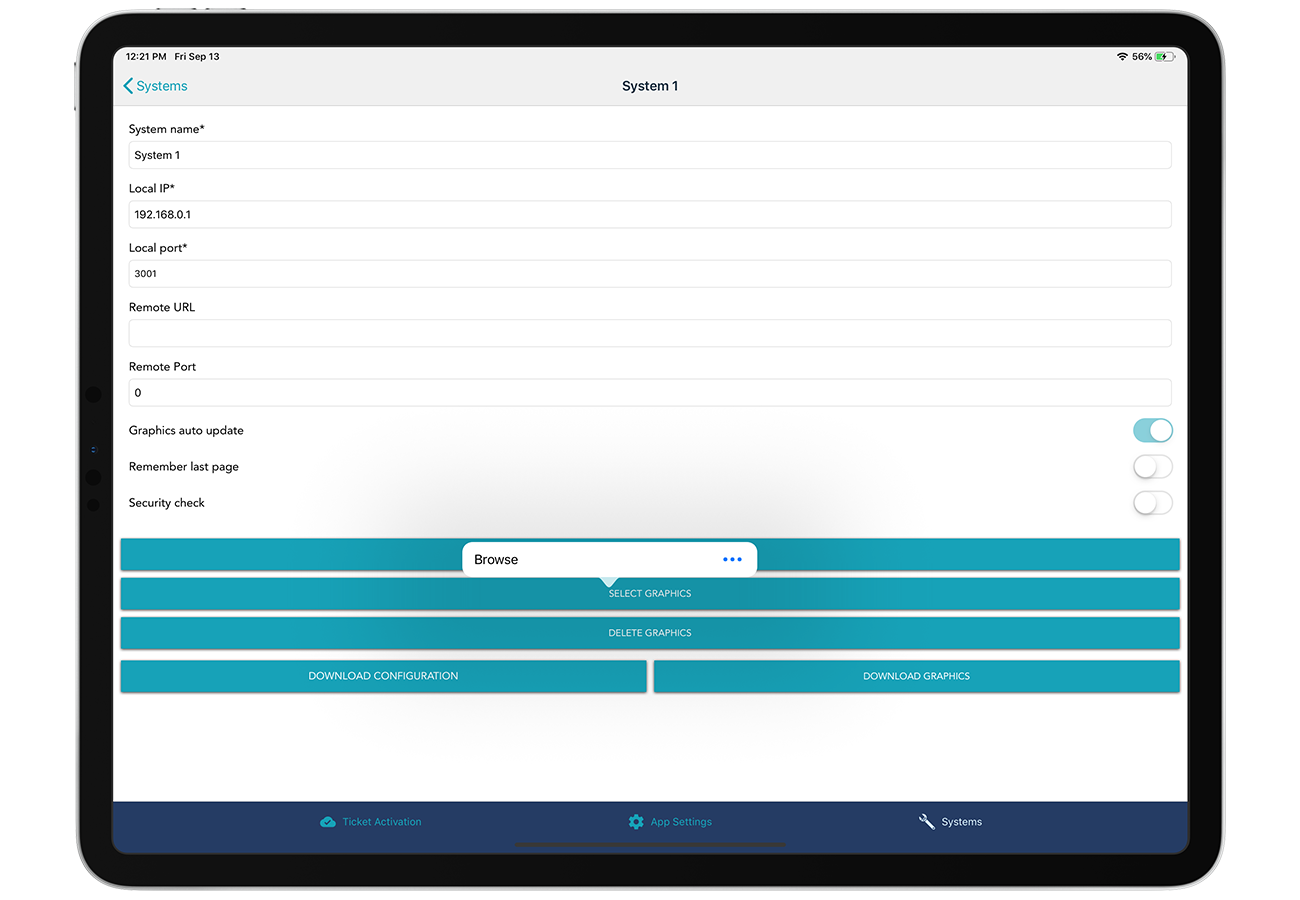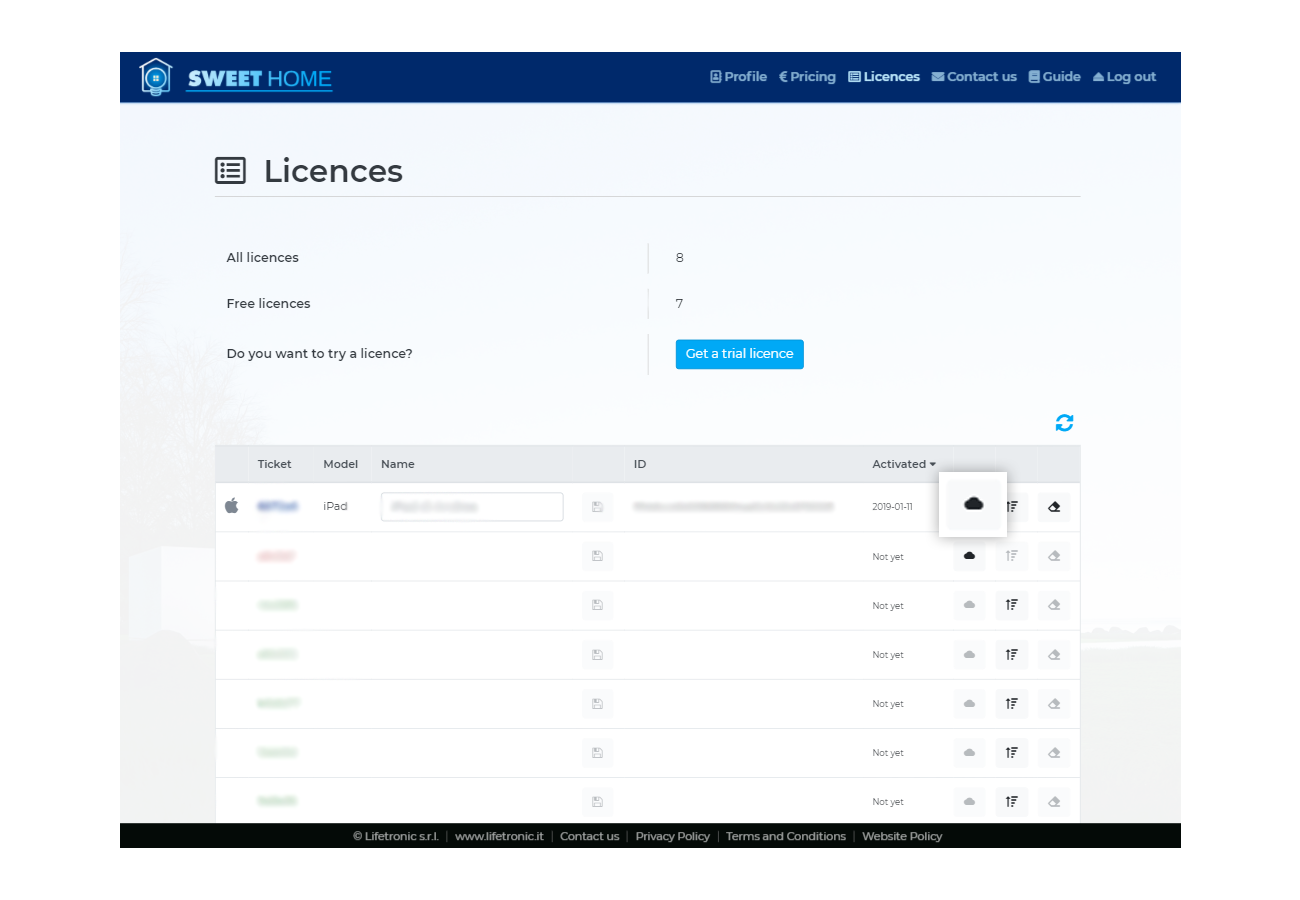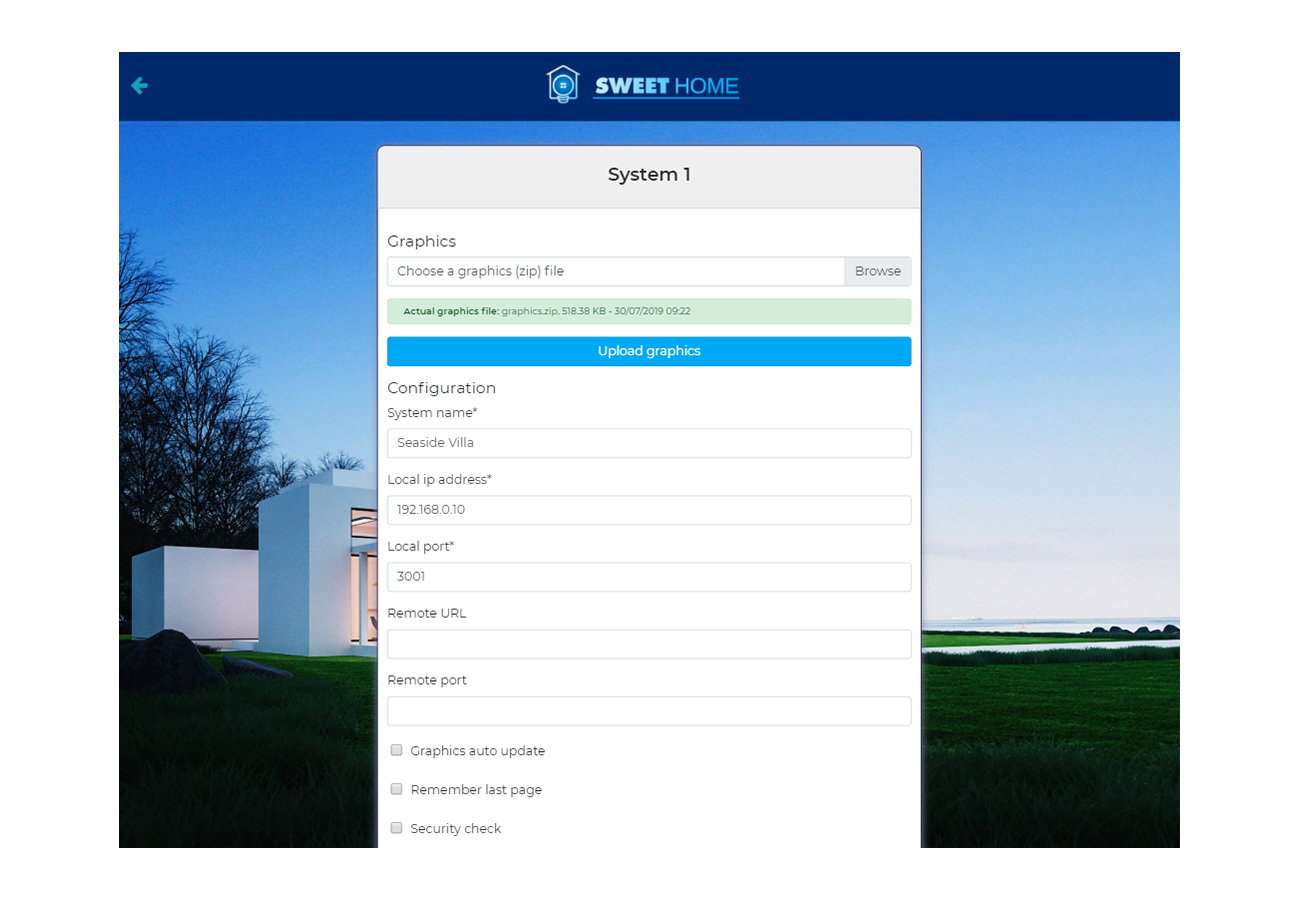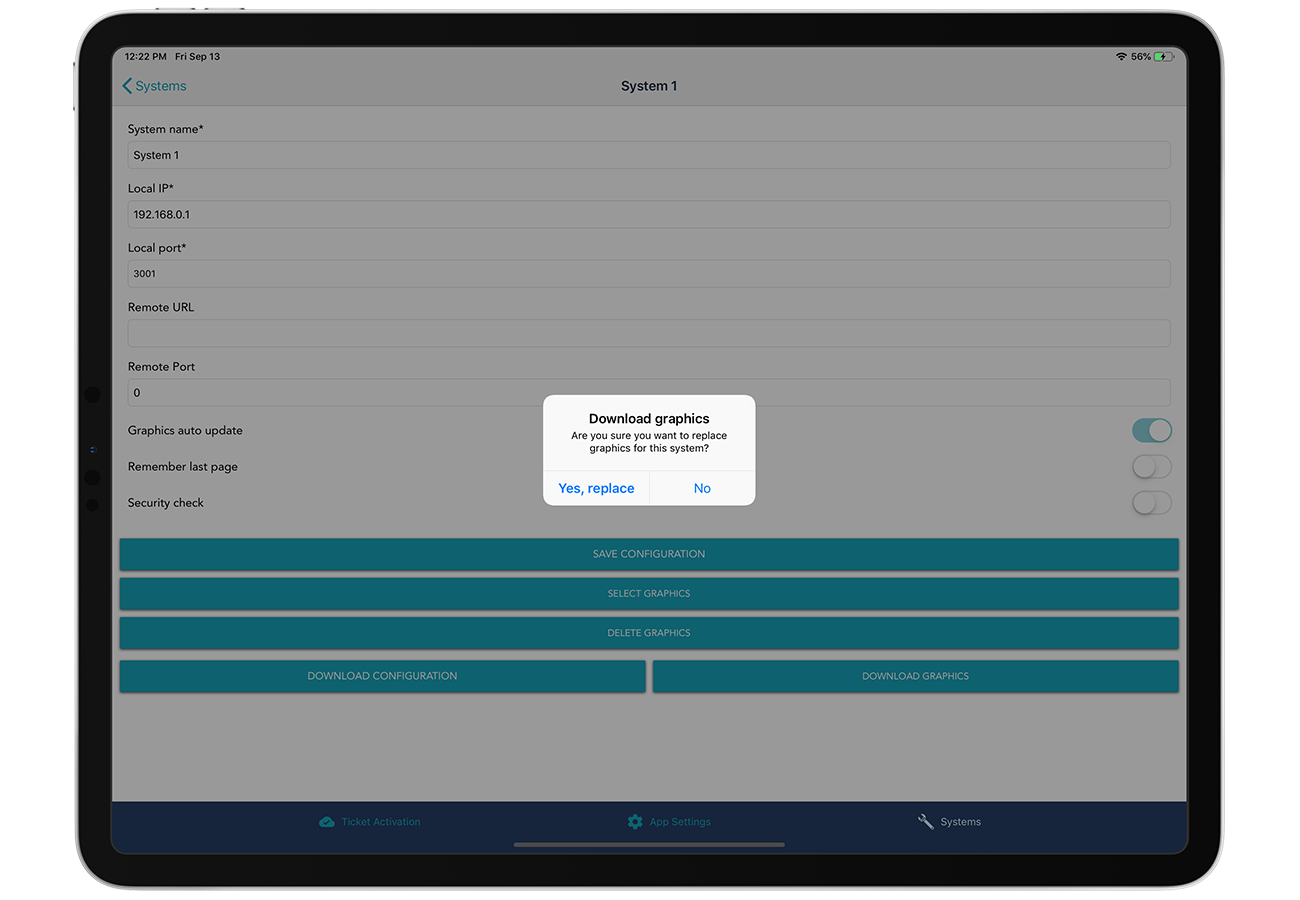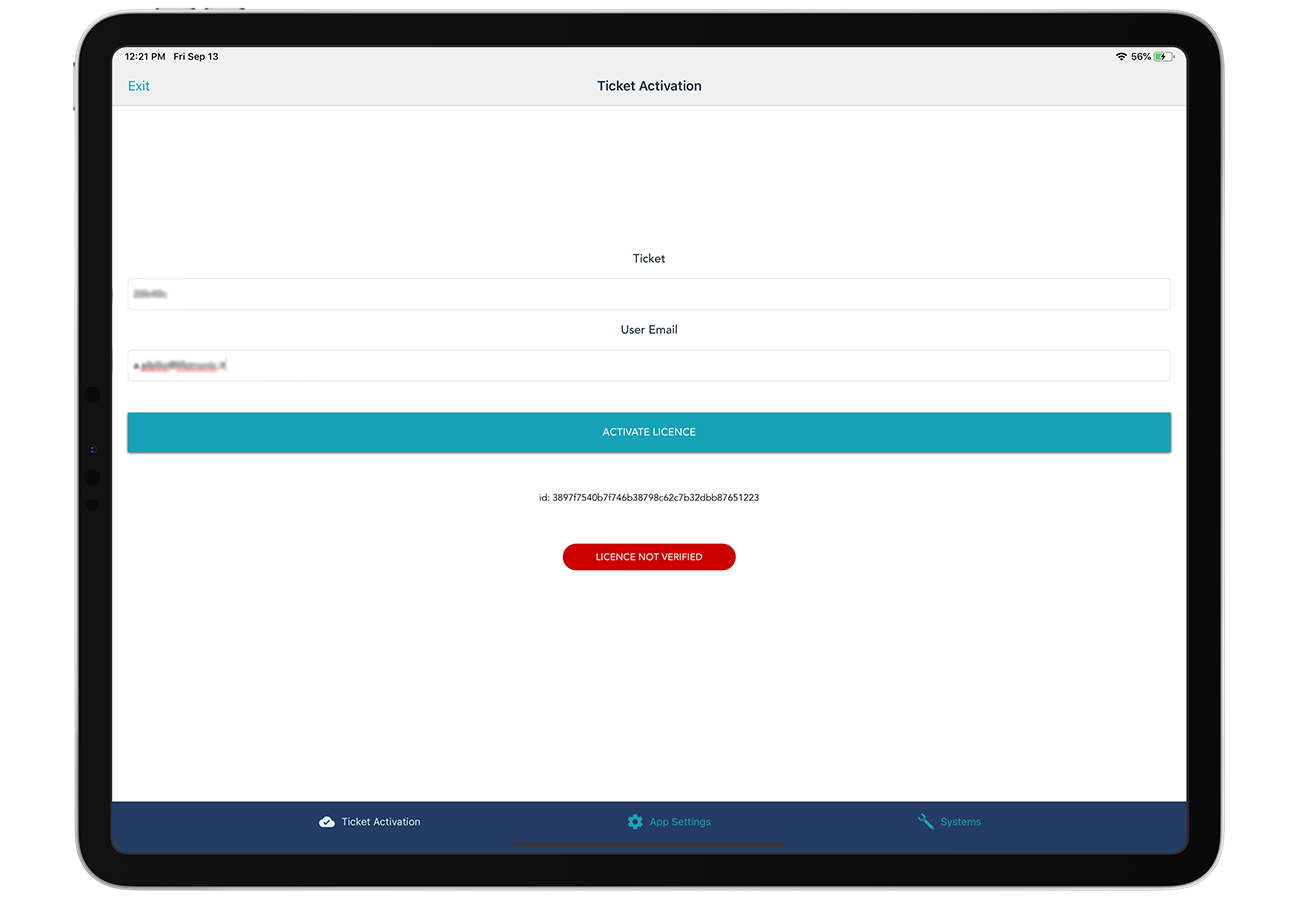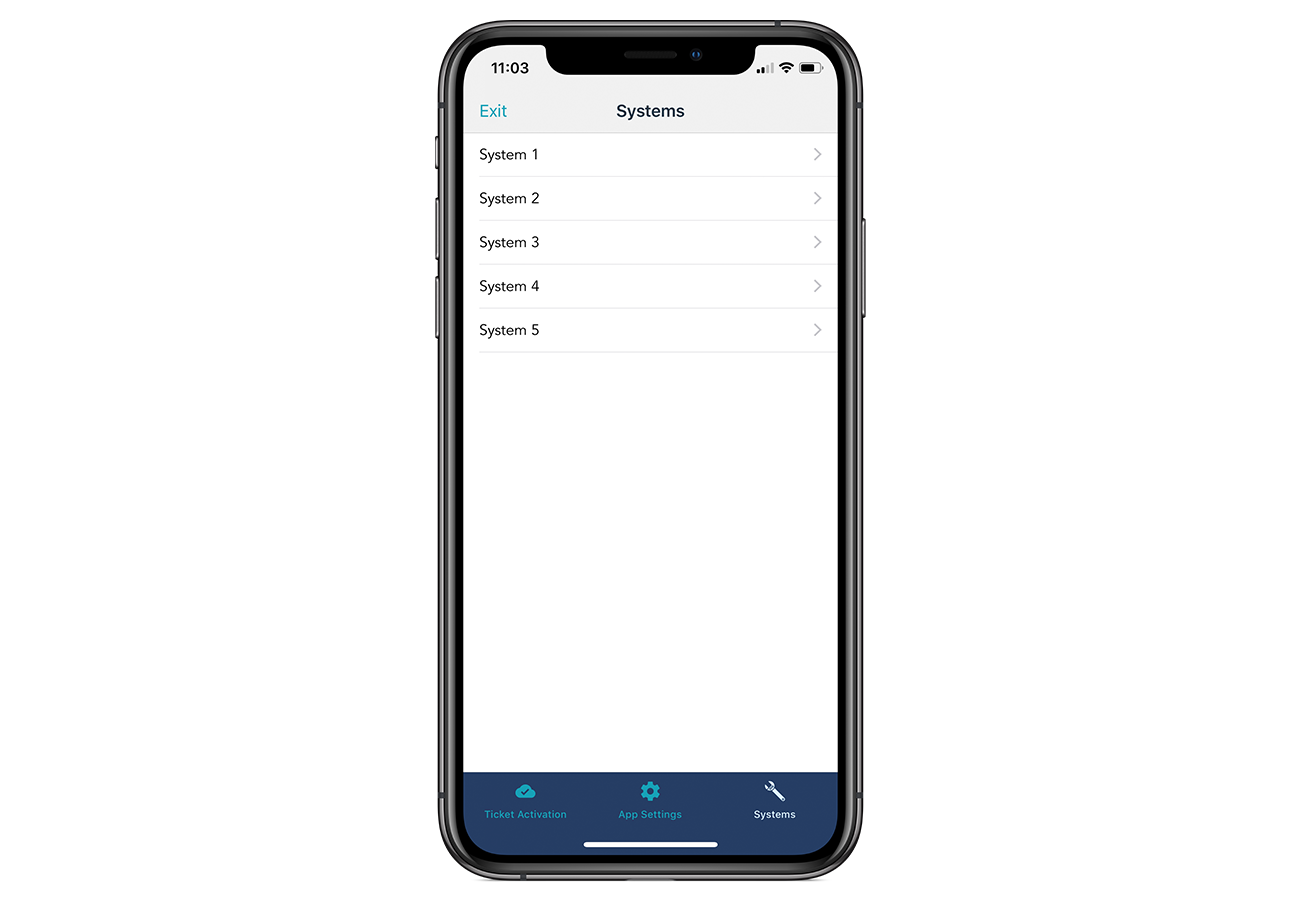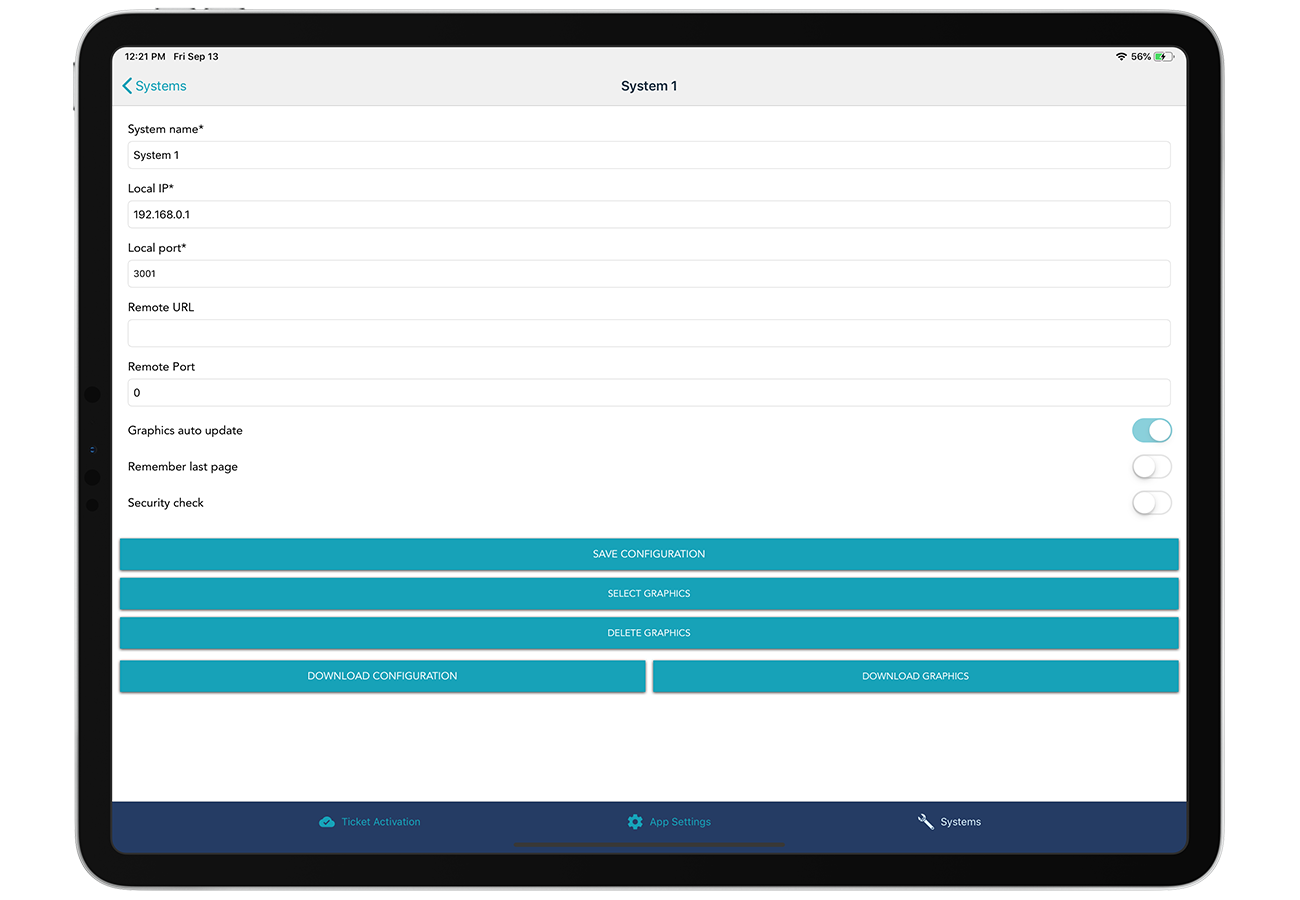Guide
Get started with five simple steps!
Sweet Home for Vantage allows you to manage, control, and monitor Vantage Infusion automation systems with devices running iOS or Android.
This software is intended for the Vantage installer.
All graphics and programming interface
must be implemented within Infusion Design Center.
Please refers to your Vantage Professional Dealer for information about it.
You can start using your DC Graphics in 5 steps. Please follows our step by step guide or download
our manual below.
1. Draw your graphics
Build a touch screen with your DesignCenter
At first, open Vantage Design Center Software.
To begin with, add a Generic TPT touch screen and try drawing a new graphics.
However if you already have an existing touch screen, you can convert it into TPT touch
and follow the same tips described in the next steps as if you have created graphics from scratch.
2. Export Graphics
Export your graphic file locally
When you procured some valid graphics, to proceed choose Design -> Export in Touchscreen Designer.
Click on <Export Files...> and select a local directory to export all files needed.
Now, in the destination folder
you will find a configuration file named LCDconfig.xml and all the others graphics resources.
3. Upload Graphics
Prepare and Upload Graphics to your device
In the local directory in which you export the graphics, compress all the file in Zip format and name the archive how you like.
You can adopt 3 solution to load zip file on devices:
Connect your iOS device to a PC/Mac, then in iTunes, go to File Sharing of the Device. Choose Sweet Home App and copy zip file to destination as shown in the second figure.
As shown in the second figure, in the system configuration you can click on "select graphics" button. It allows you to browsing through native resources of your device.
The first step is opening the cloud system configuration for a system from licences page on this site. There, you are able to upload configuration and/or graphics zip file. For downloading these resources on the app, you can go on system configuration view.
4. Activate the Licence
Activate your licence to communicate
In order to enjoy communication between the app and the Infusion Controller, you have to activate your licence.
If you have not yet any configured system, the app goes directly on "Ticket
Activation" page at startup. In other cases, just press the screen for several seconds.
In the "Ticket Activation" page, insert the account Email and the Ticket number of your Licence.
Finally, click on “Activate Licence” button.
If successful, the bottom banner becomes green and a popup message confirm you the activation.
5. System Configuration
Configure all your Vantage Systems
Depending on your licence type, you may have one or more Vantage Systems configurable on Sweet Home. The configuration of your systems can be done into "Systems" page, as shown in the first figure.
For each system, you have
to insert: System Name, Local Ip, and Local Port; other parameters are optional.
Please refer to Software Manual for further parameters configuration.